🪙Getting Testnet Tokens
Getting tokens on testnet let you play with GenaDrop's testing environment without spending real money
Polygon
We'll walk you through the steps of acquiring MATIC via a Mumbai Testnet Faucet.
Step 1. Configuring the Network
Open MetaMask browser extension
Click on the Network selection dropdown and then click on 'Add Network'
Fill in the form
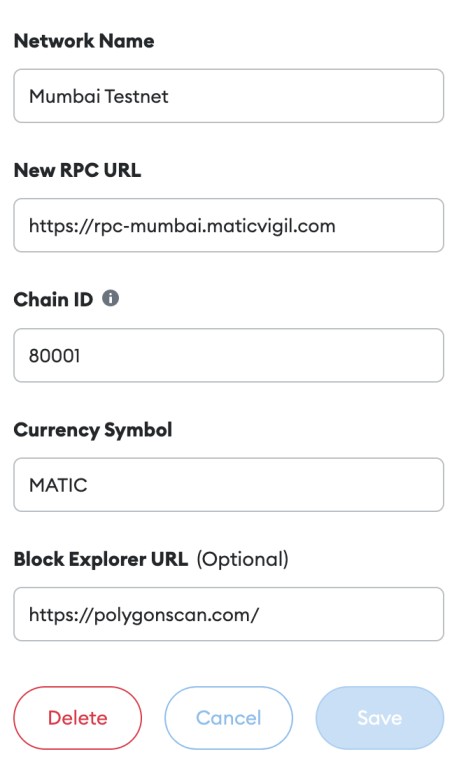
Step 2: Getting the Tokens
In your MetaMask wallet, ensure that the Mumbai Testnet network is selected.
Copy your wallet address.
Go to "https://faucet.polygon.technology," paste your wallet address into the appropriate field, and then submit.
Celo
Step 1: Adding the Celo Network to MetaMask
Open MetaMask, click on the Network selection dropdown and then click on 'Add Network'
Fill in the following values based on the Celo network you want to connect to: Alfajores Testnet, Baklava Testnet
Network Name: Celo (Alfajores Testnet)
New R: Celo (Baklava Testnet)
New RPC URL: https://baklava-forno.celo-testnet.org
Chain ID: 62320
Currency Symbol (Optional): CELO
Block Explorer URL (Optional): https://baklava-blockscout.celo-testnet.org
Step 2: Getting the Tokens
In your MetaMask wallet, ensure that the Celo(Alfajores Testnet) or Celo(Baklava Testnet) network is selected.
Copy your wallet address.
Navigate to "https://celo.org/developers/faucet" paste your wallet address into the appropriate field and submit.
Last updated